Need time tracking software with screenshots to manage your remote of local team? ABC Time Tracking offers you the possibility to capture screenshots of your team.

What is ABC Time Tracking plugin screenshot ?
It is a simple desktop application that will make time tracking even simpler.
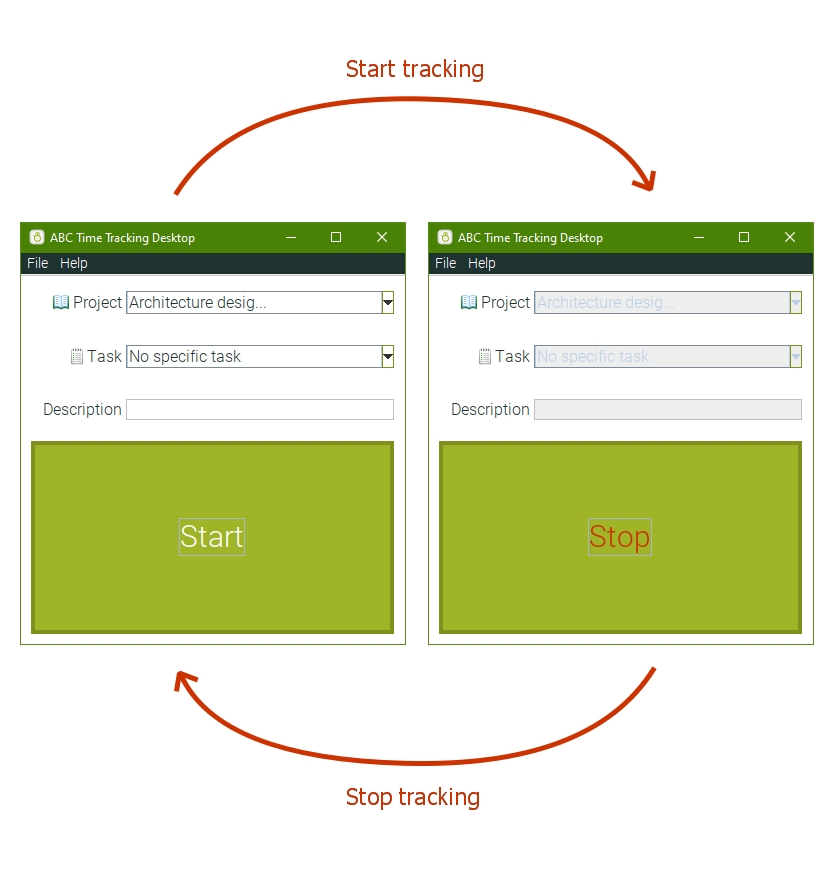
Just press Start to start tracking time and Stop to stop tracking.
Beside that it allows you to capture your team’s desktop screens at different time intervals.
This will allow managers and team leaders to see what programs are used and keep a eye on how the time resource is spent.
Remote team management
Time tracking screenshots are vital when dealing with remote teams or when you have people paid by hour. By checking on captured screens you can be reassured that the company’s time and money are properly spent.
This will avoid time theft from anyone in your team.
“Lost time is never found again”
Benjamin Franklin
Features
1. Screenshot capture interval
You can set the capture interval to be 5, 10 or 15 minutes.
Go to Users > Select User > Desktop plugin
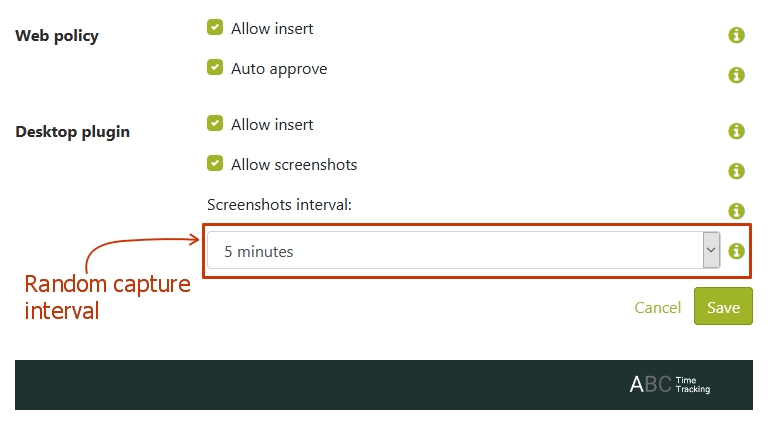
2. Turn it on or off
Also you can turn this feature off.
Your employee will know, all the time, when screenshots is active or not – so this will offer complete transparency.
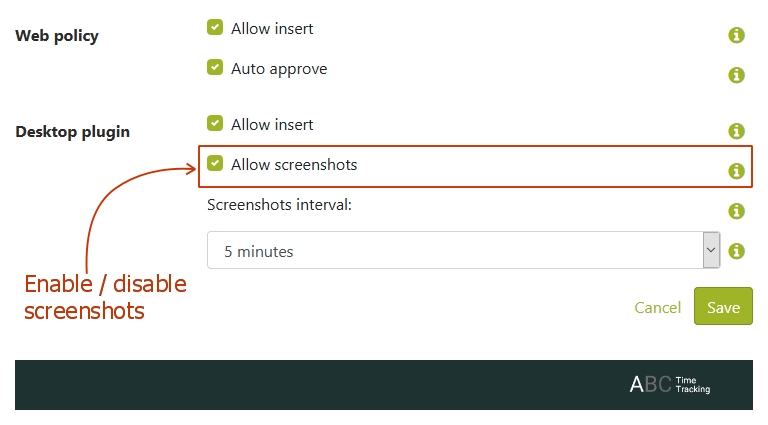
3. Reports time entries with screenshots attached
You can run reports on users that have screenshot activated to see side by side the time reported and screenshot captured.
To view screenshots for an user simply go to Reports > User Reports > Select details > Show
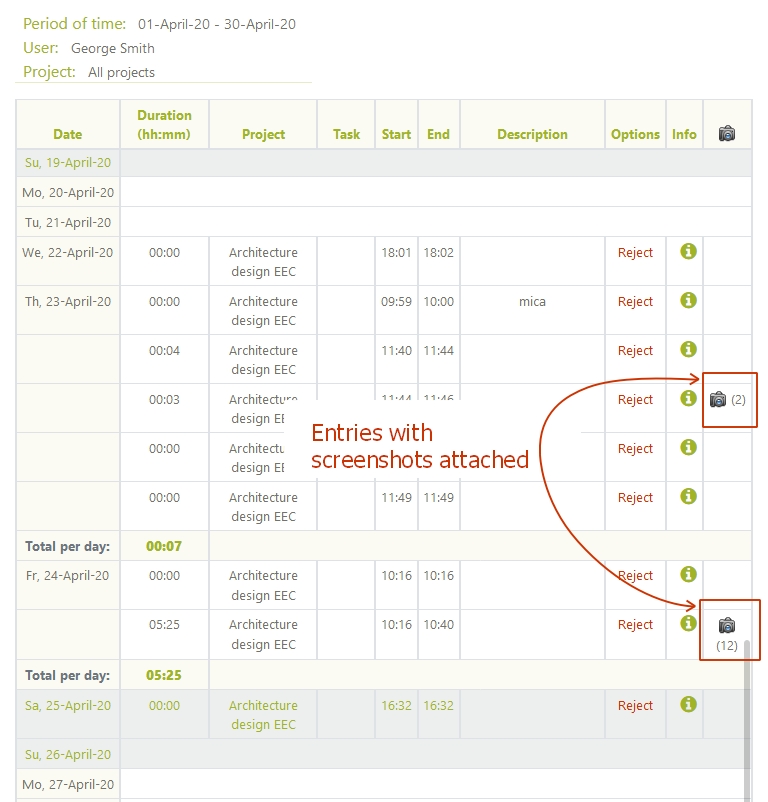
To view the screenshots for an entry simply click the “camera” icon.
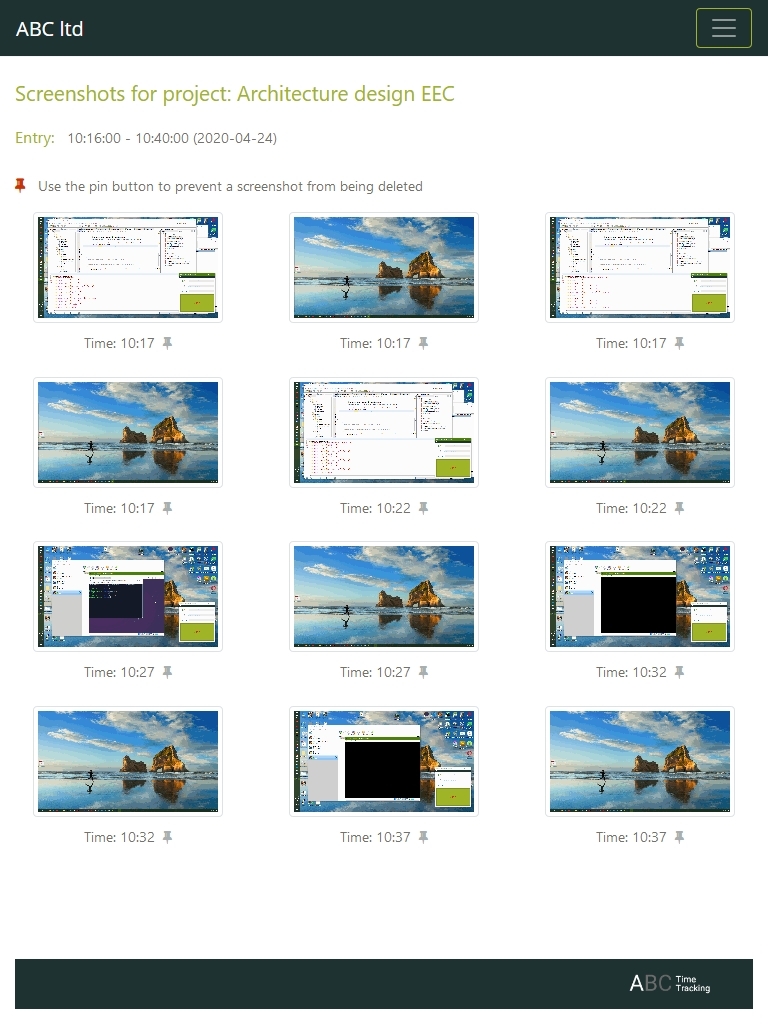
This will make easy to spot if something is wrong or off.
4. Flag suspicious entries
Once you spotted something suspicious you can flag that entry.
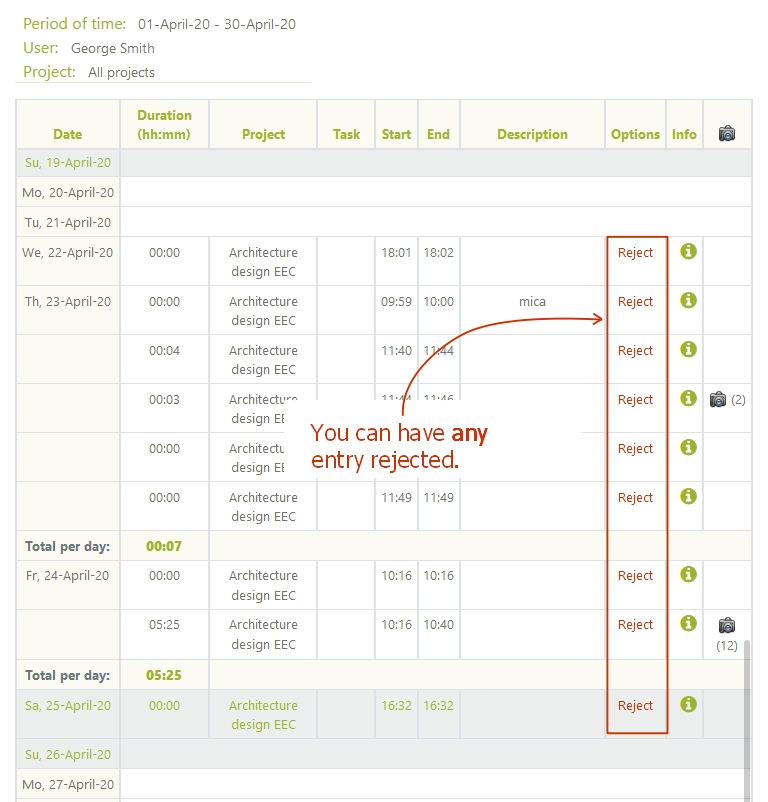
Flagged entries can be highlighted inside reports and associated time entries can be excluded from reports and consequently from payroll payments or customer invoices.
This will offer a tremendous advantage on fighting cases of inappropriate time tracking.
Download
To have access to screenshots you need to install desktop plugin for ABC Time Tracking.
Just download the version for you operating system.

Just download the installer and follow the instructions on the screen.

Download the archive and follow the instructions.

Download the archive and follow the instructions.
Default behavior
Remember: By default the screenshots are enabled, so you don’t have to do anything special.
For more information about using time tracking with screenshots read this article: Time tracking software with screenshots might be what you need